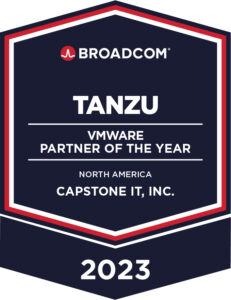Optimizing the Present. Pioneering the Future.
Expand your digital potential with future-proof IT solutions.
Enter the Next Stage of Your Digital Transformation
Expedite Your Application Modernization Journey with Capstone IT Solutions
IMAGE BLOCK
CaaS+
Power up your digital potential with containerized applications. CaaS+ by Capstone IT Solutions, our turnkey MSP solution hosted on AWS Marketplace infrastructure, can unleash your flexibility fast.
Advisory
Discover the depth of your potential. We tailor our technology assessment and proof of concept (POC) services to your needs, guiding you to achieve your business and IT goals.
Implementation Services
We leverage refined processes and expertise to turn your minimum viable product into a full-scale application while supporting your enterprise-wide modernization.
Cloud Migration
Achieve your efficiency goals on your timeline. We can prioritize your move out of the data center before kickstarting the rest of your application modernization journey.
Maximize Your Cloud Investments
Leverage Your AWS EDP Credits Today
If you’re a member of the AWS Enterprise Discount Program (EDP), you can fulfill your spending commitment with Capstone IT Solutions. Access our AWS-hosted offerings with your EDP discount to future-proof your applications while maximizing your ROI.
Discover Insights
Start your Application Modernization Journey
Whether you need a POC or cloud migration, we can help.